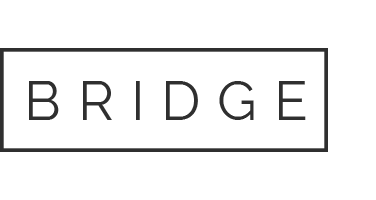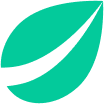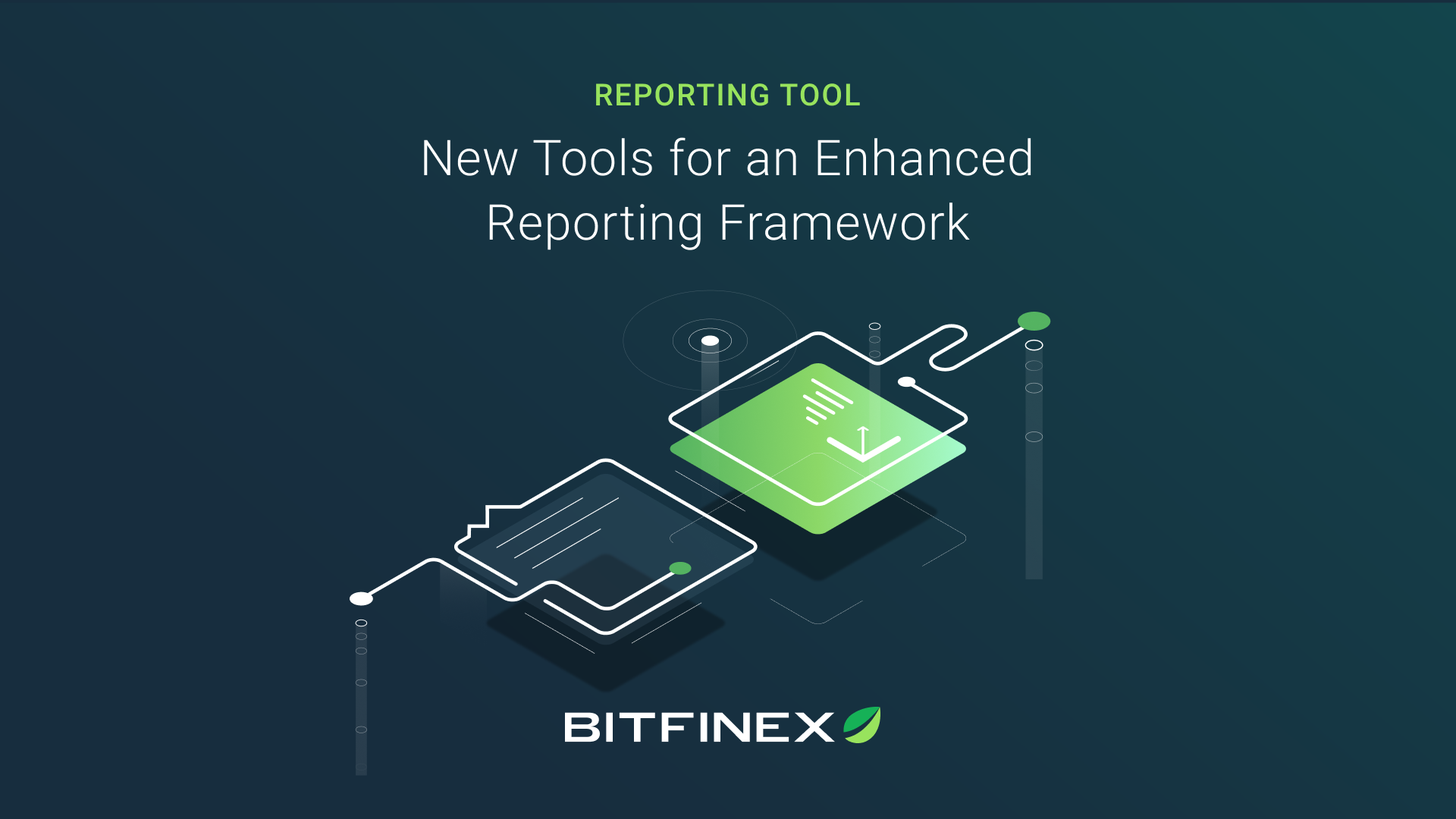
23 Jan A New Release at the Dawn of a New Decade
At Bitfinex, innovation never stops. The dedication of our team keeps us at the forefront of an industry in a perpetual state of change. At the dawn of this new decade, we are pleased to present some major features and add ons to the report tool that will enhance the trading reports of our customers.
Please remember to check our old notes that explain how to obtain a full tax report.
Read more: Full tax report and multiple filters: Completing a tax report has never been easier.
If you have additional feedback on how we can continue to improve our reporting tools, please reach out to [email protected] or send a pull request to our GitHub repositories.
Specialized reports
Three reporting tools have been added to help traders keep a better record of their activity.
All of the new added reports can be displayed by day/month/year, and include a pair filter that separates the results by pairs or currencies.
1 — Trade volume report: This report shows the amount of traded volume over a certain period of time, allowing users to filter by pairs if required
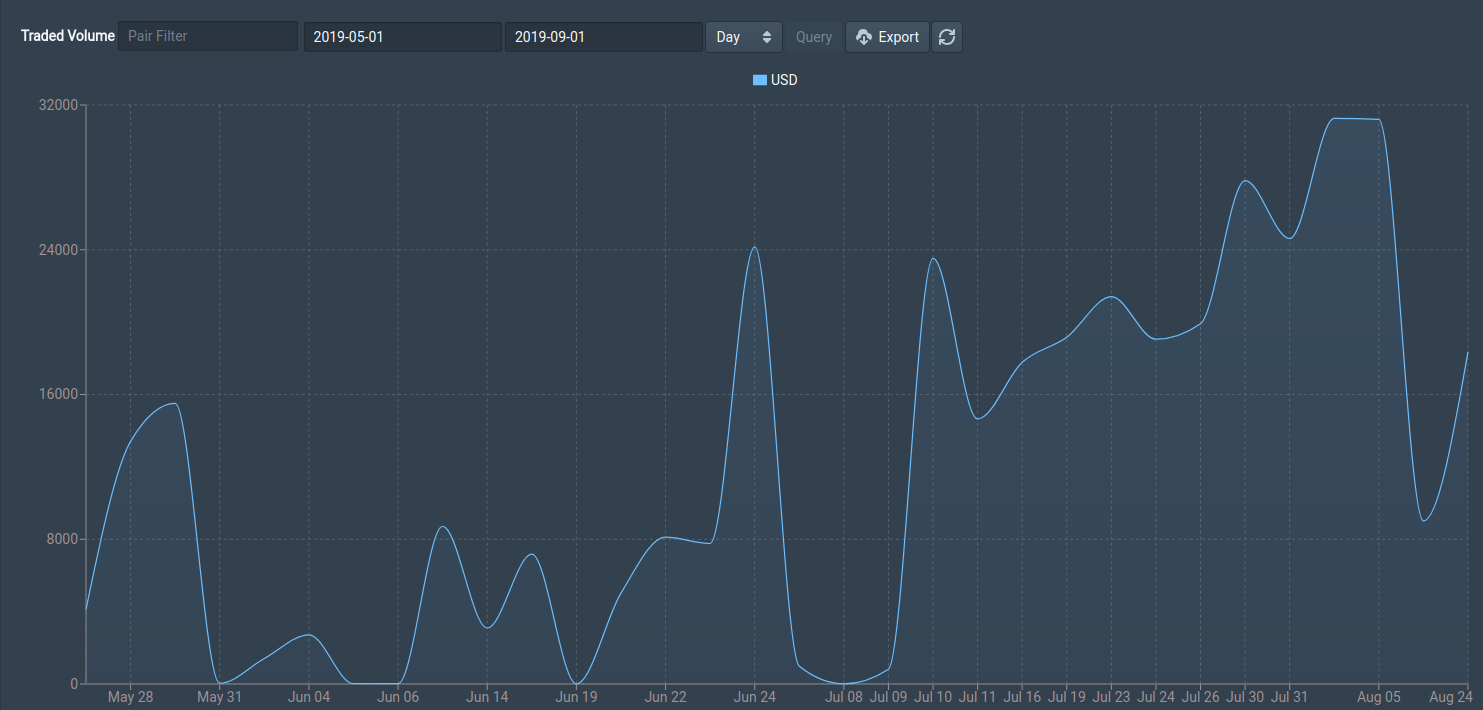
2 — Loan report: This new function shows users how their funding strategy is working. The results are displayed as daily returns, accumulative returns on the time period and as an annualized percentage return.
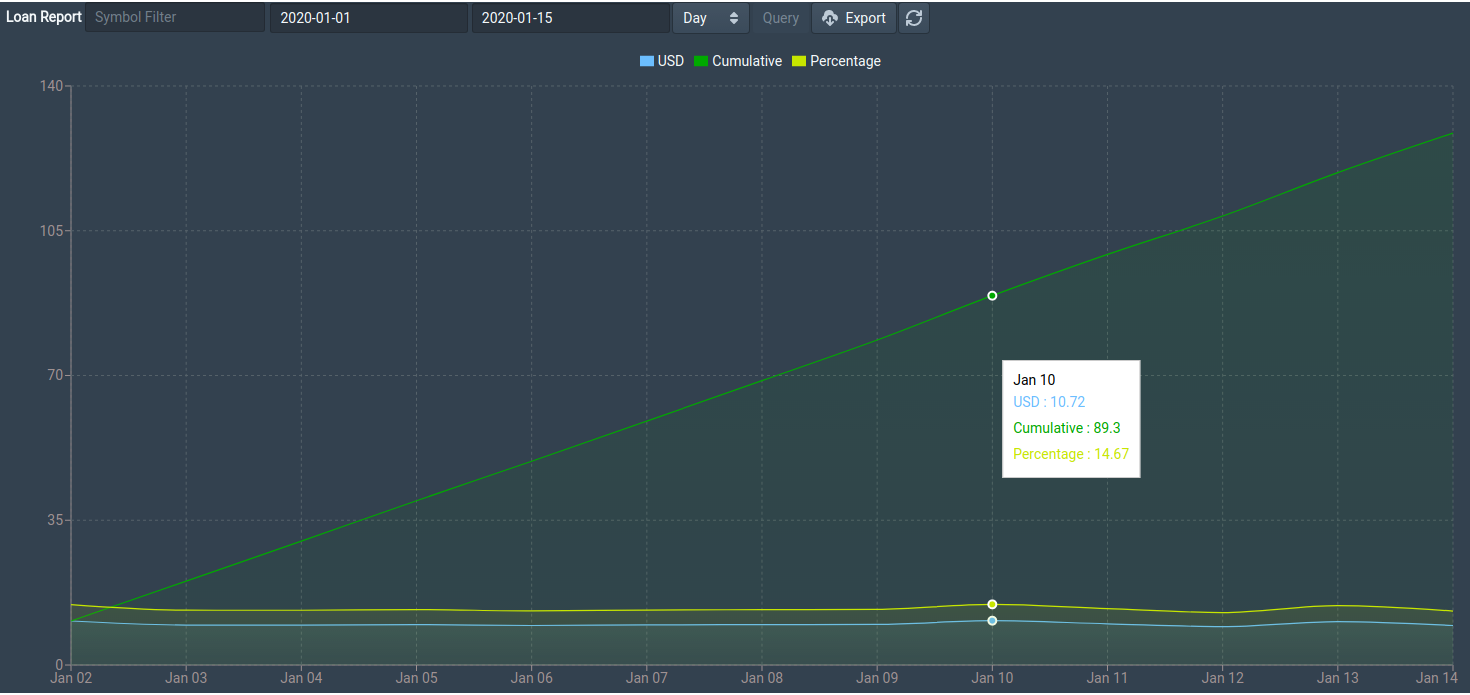
3 — Trade fees report: Fees report shows the fees paid by the user over selected periods of time, enabling users to filter by pairs if required.

User interface and usability
Bitfinex is well known for having one of the best UI/UX on the market. We always aim to improve the user experience, as evidenced by the addition of some new features to the report section.
1 — Filter columns: Users can filter the columns they want to see, so as to have a smaller screen, thereby removing information that is not required for analysis.
This function can be enabled by clicking on the filter columns and then selecting the desired columns, as shown in this video.
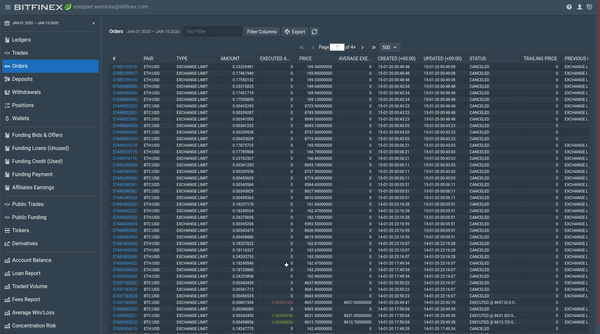
2- Mobile view: As mobile is increasingly important for our users, we’ve added a new mobile responsive theme to display the reports information. This is available on the app and website.
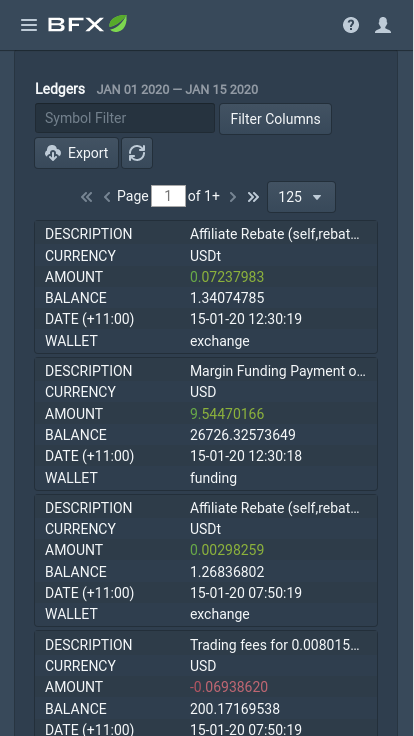
3 — Filter improvements: Extra filters have been edited to be simpler. Changes can be summarized as follows:
- Capital letters no longer considered
- Addition of a reset button
- Search function for up to 3 pages, letting a user decide if he or she wants to continue, preventing long waiting times.
Affiliate section
At Bitfinex we are really proud of our community and we are pleased with the results of our referral program https://www.bitfinex.com/affiliate. As a complement to the https://affiliate.bitfinex.com/ tracker there is a new section added to reports framework that tracks all the earnings gained from the affiliate program.
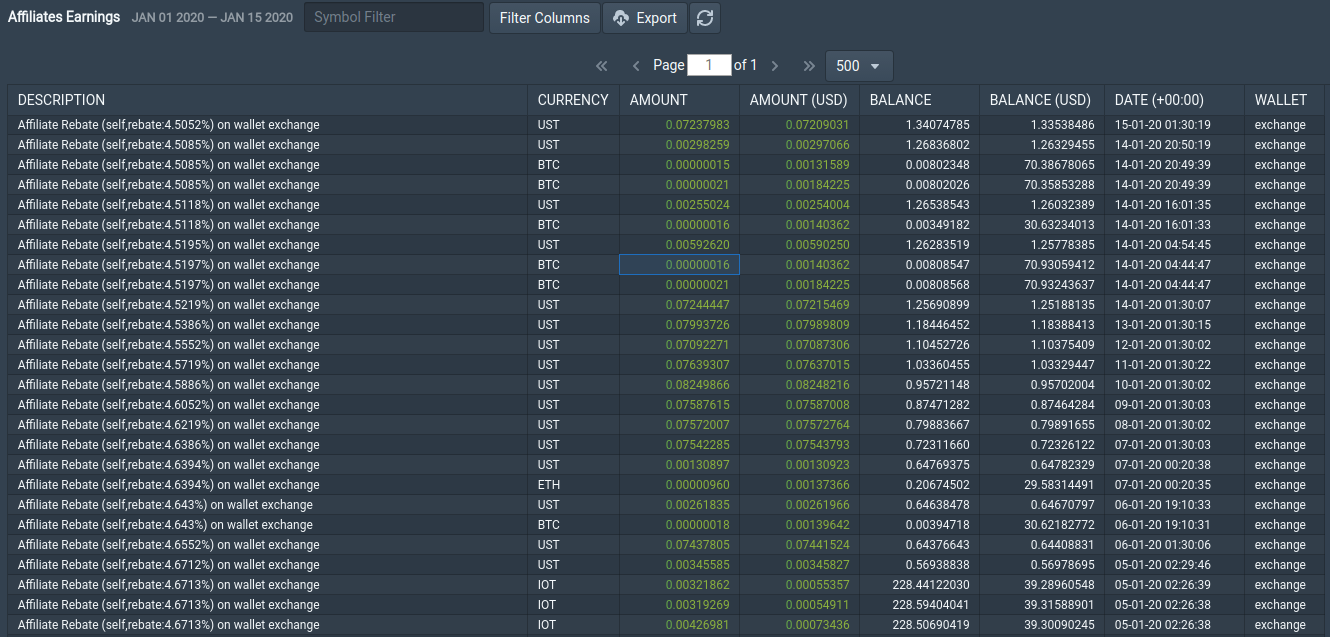
Order trades
This new section allows users to check what trades correspond to each order.
To check this function, users need to click on the desired order ID.
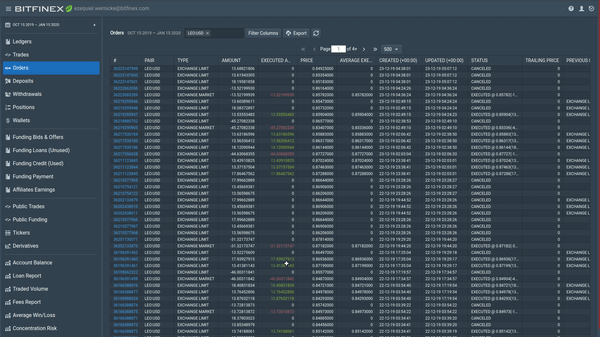
Export/import DB
If a user wishes to upgrade between report versions, change the computer or replicate a report on another computer, without syncing their data again, there is an option added to import/export the reports DB.
By pressing the ALT key, a menu will pop up on the top with the respective tools relating to doing the export/import task.
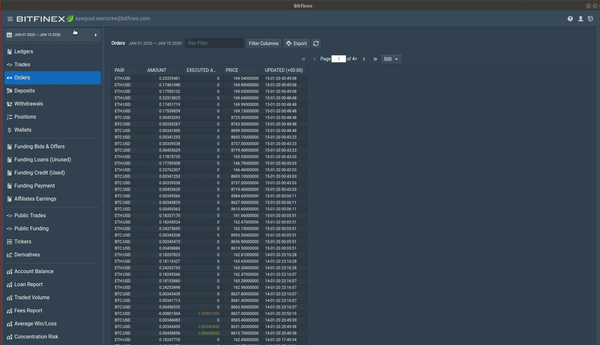
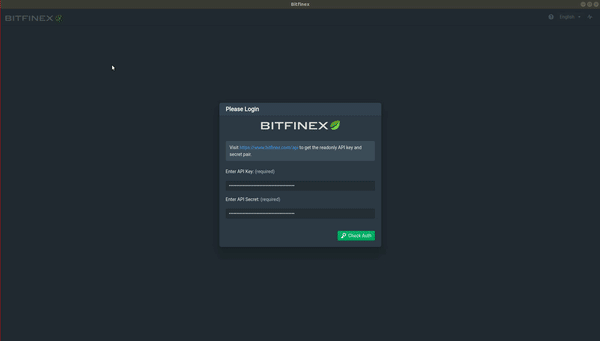
Additional improvements
1 — Release of software for Mac. The release for Mac software was fixed
2 — Fix the exporting issues (some reports were not exporting properly)
3 — Bug fixes for pair selection
4 — Fixes for other minor bugs
5 — Trades fees shown as a percentage in the trades section
Download Instructions
To use this new software download the framework releases for Windows/Mac/Linux at github.com/bitfinexcom/bfx-report-electron/releases
Once installed, create a set of read-only keys via bitfinex.com/api. Make note of them, as the keys will be required for logging in.
Use both API and Secret Key to log in and wait until synchronization with the cloud is complete.
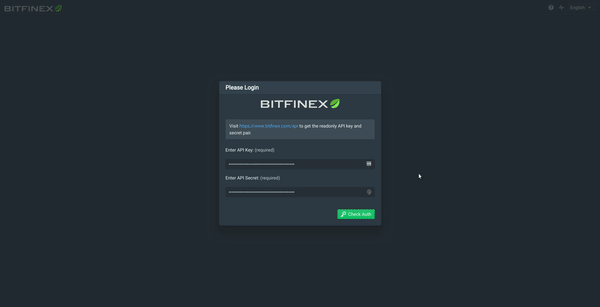
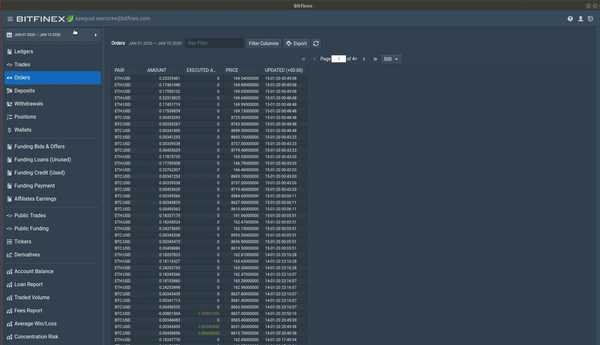
Future Plans
There are a variety of enhancements in the pipeline for the reporting tool in 2020:
- Export tax report enabled for digital signature
- New sub site for improved downloading of public data
- Optimized framework for sharing data between users
- Hosted version of the report framework
- Special corporate report tools
While we have many plans for our reporting tools moving forward, what matters most to us is developing a framework that matches the needs of our users. To assist us, please reach out with feedback to [email protected].